Appointment Hub
Use the Appointment tab to view today's appointments, as well as search, view, make, edit, and cancel appointments.
Use the Search Open tab for the quickest way to view a list of today's appointments, or click a status tile on the Appointment Operations dashboard.
How To ...
Note: The total number of appointments that can be booked on a single Checkout Date is subject to your location's Daily Appointment Cap.
- For new customers, click the plus icon (
 ) and select New Appointment. Or, pull up an existing customer record on the Customers tab and click
) and select New Appointment. Or, pull up an existing customer record on the Customers tab and click - Select the type of appointment (e.g., Loaner or Rental), if applicable. This will determine the type of agreement opened from the appointment and the rates available on the appointment, if applicable.
- Enter or verify the required customer information, marked by red asterisks (*). Click .
- Enter or verify any required repair order information, marked by red asterisks (*).
- Verify the Checkout Date and select a Return Date of no more than 29 days into the future.
- (Optional.) (Required for Rental appointments) Select a rate, if necessary.

- (Optional.) Assign a unit or model from your fleet.

- Click .
Turn on an Appointment Booked alert, so you can be notified when an appointment is created. See "Alerts" for more information.
When searching for records that include a special character (such as a colon or hyphen), use quotation marks for an exact search or do a partial search. For example, to find a record with an associated Unit Number of TSD1-4, try searching TSD1 for a partial search, or entering "TSD1-4" for an exact search.
Note: Your search results contain records from all locations to which you have viewership. If you select a record from another location, a message is displayed letting you know that the record exists at another location and you're provided the option to automatically switch to that location to view the record.
- Type search criteria on the Appointment Hub. For example, you can search by any of the following: customer's name, Appointment Number, or customer VIN (partial or full) of a customer automobile on file.
- Press Enter or click . Up to 100 results are shown, by default, but you can choose to display 10, 25, or 50 entries, as well as navigate to the next page of results.
- (Optional.) Use search filter check boxes in the Attributes and Status search filters to narrow results.
- Search for the appointment, if necessary. Click the record from your search results to view it.
- Edit an appointment. View the appointment and click the edit icon (
) next to the section you want to edit. Make your changes, and click . If your location uses automatic texts or emails, a copy of the signed or unsigned agreement form PDF is texted or emailed to the customer, as long as the customer has opted to receive texts or emails, respectively. See "Automatic Texting and Emailing on Appointments & Agreements" for more information.
An appointment can be cancelled manually, or automatically after 72 hours past the scheduled Checkout Date and time. When an appointment is cancelled, any assigned unit is removed from the appointment and made available, and the appointment can no longer be opened into an agreement.
You can open an agreement from a Booked or Expired appointment
- Search for the appointment, and click . Or, if already viewing the appointment record, click Create Agreement.
- The type of agreement (e.g., Rental or Loaner) is based on the type of appointment. See "Open an agreement" for more information.
Appointment Features
Expedite service to your customers by letting them remotely submit their information for appointments in advance. TSD DEALER's Expedited Appointments feature uses automatic texting and emailing to provide customers links to access their appointments. See "Expedited Appointments" for more information.
TSD DEALER's Delivery and Collection feature facilitates a process of picking up a customer's vehicle for service or delivering a unit. For locations using this feature, a Delivery and Collection section is available on an appointment and agreement, with an ENABLE option to enter address information.
Check fleet availability ahead of time for a date range using the button on the Appointment Operations dashboard, or when creating a new appointment. Just enter a Checkout and Return Date and time, and click to view availability for that date range.
The Fleet Availability grid contains all available units for your selected date range, broken down into sections of Model Groups that you can click to expand ( ). The Model Group displayed at the top contains the most number of available units. If you have any units that are not yet assigned to a Model Group, an Unassigned section is available.
). The Model Group displayed at the top contains the most number of available units. If you have any units that are not yet assigned to a Model Group, an Unassigned section is available.
If viewing Fleet Availability from the Dashboard, at the top, you'll find Unit Totals to help you try to avoid overbooking appointments for your fleet:
- Committed units: The number of units assigned to appointments or agreements with Checkout Dates and/or Expected Return Dates that fall within the selected date range.
- Projected units: The number of available units subtracted by the number of Committed units subtracted by the number of appointments that do not have any units assigned.
Example: You have 10 available units in your fleet, with 5 units assigned (committed) to appointments and agreements. There are 7 appointments with unassigned units. In this case, you have 5 Committed units, and -2 Projected units.
Within each Model Group section, unit information such as Make, Model, Unit Number, Year, Trim, and VIN is available.
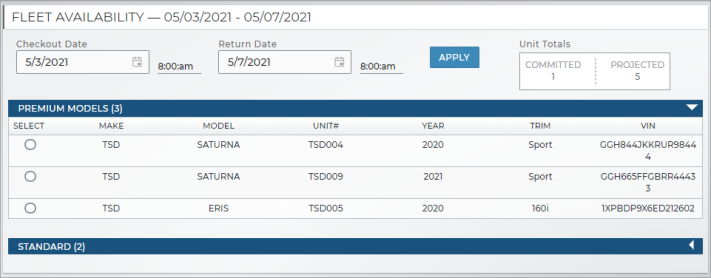
What criteria determines an "available" unit in Fleet Availability?![]()
Insurance information, except for the Full Insurance Coverage field, if displayed at your location, may be required on an agreement based on the Require Insurance Information management setting. To meet this requirement, you can fill in the insurance fields, upload a photo of the insurance card, or both. Additionally, an Expiration Date for an uploaded insurance card may be required on an appointment or agreement based on the Insurance Card Expiration Required management setting.
Note: Even if insurance information is on file for a customer or on an appointment, insurance information may be cleared on every new agreement, by default, based on the Require New Insurance Information management setting.
On a customer record, appointment, or agreement, you can fill in the customer's automobile insurance information (consisting of the Insurance Company, Policy Number, and Expiration Date) or add photos of an insurance card. You can also use Insurance Notes to keep track of significant insurance developments.
To add an insurance card photo:
- In the Insurance Information section, click the Insurance Card option.
- Click
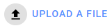 to upload front and back photos of the card, or Use Camera to take front and back photos of the card with your iPad or other mobile device (unavailable with Internet Explorer 11).
to upload front and back photos of the card, or Use Camera to take front and back photos of the card with your iPad or other mobile device (unavailable with Internet Explorer 11). - After a photo is uploaded, and buttons are available. Your photos are on the appointment or agreement, until you delete them.
When viewing a customer record, appointment, or agreement, insurance card photos, if present, are available to view; click or tap a photo to enlarge it.
When a customer's personal automobile is on file on the customer record, you can select it from the Automobile On File list during the appointment or agreement process, or add a new customer automobile.
For the Select Rate section to be available on an appointment, your location must have Enable Rates Charges turned on for the type of agreement in the Agreement Types management setting. See "Rates, Charges, Fees & Taxes Setup" for information on setting up loaner and rental rates.
When creating an appointment, select a Rate Code and Model Group to view the Daily Rate that will be applied to charges after you assign a unit. See "Rates, Charges, Fees, and Taxes on Appointments & Agreements" for more information.
For locations using TSD DEALER's Credit Card and Payment Processing integration, you can add a credit card to an appointment; this information will carry over onto the agreement. See "Capture a Credit Card" for more information.
On the appointment, click History. Appointment history includes the date and time an appointment was created and updated, as well as whether an email message was successfully sent to the customer's email address. The employee and date and time of the update is included.
On the Search Open or Appointment tabs on the Home page, open the operations and performance dashboards ( ) to access instant appointment statistics and forecast availability for your current location. See "Appointment Operations and Performance" for more information.
) to access instant appointment statistics and forecast availability for your current location. See "Appointment Operations and Performance" for more information.
If you receive appointments from a web scheduler, these appointments are accessible from all appointments pages and functions. See "Web Scheduler Integration" for more information.
Glossary of terms
Attributes search filters
Search filters are available on the Appointment Hub for you to narrow results by certain appointment attributes, such as appointments marked for Delivery and Collection.
Business Source
Business Sources, including the default Business Source, are based on the following Admin Hub management setting: Available Repair Business Sources.
In the Repair Details section of appointments and agreements (excluding Test Drive), you can use the Business Source list on appointments and agreements to indicate the reason for the customer’s need for a unit, such as a Service Repair Order (Service RO).
Note: For locations using TSD's Delivery and Collection module, the Delivery & Collection source is automatically selected by default whenever you mark an appointment or agreement for Delivery and/or Collection (therefore overriding your general default Business Source selection). See "Delivery and Collection with TSD" for more information.
Customer Automobile
A customer automobile, including its VIN, may be required during the Loaner and/or Rental open agreement process, based on the Require Customer VIN management setting.
You can add a customer's personal vehicle, so you can associate a service repair with an appointment or agreement. You can also make an automobile the customer's primary vehicle, as well as remove customer automobiles, on the customer's record.
Add a new customer automobile:![]()
Select a customer automobile on an appointment or agreement:![]()
Customer Notes
You can use Customer Notes to keep track of customer conversations and significant developments; these notes carry over on appointments and agreements and are highlighted when notes are present. For example, you may want to note when a customer was informed of a specific policy or vehicle preferences for a future visit.
Note: To protect customers’ sensitive data and ensure it is properly encrypted, you cannot save credit card numbers in notes and other text fields.
Customer Tag Number
A Customer Tag Number may be required on Loaner or Rental appointments or when opening or closing web and mobile Loaner or Rental agreements, based on the Require Customer Tag Number management setting.
If your location uses service tags on the customer's key, windshield, rear-view mirror, etc., enter a Customer Tag Number in the Repair Details section of an appointment or agreementto help further identify the service being performed on the customer's vehicle.
Delivery and Collection
For locations with Delivery and Collection with TSD or with a partner, a Delivery and Collection section is available on appointments booked through your web scheduler and agreements opened from such appointments. If using the feature without a partner integration, you can turn on the Enable toggle to make the Delivery and Collection section available on all appointments and agreements. See "Delivery and Collection with TSD" for more information.
The Delivery and Collection section contains the following information:
- Delivery address. You can select the
Home Address check box to use the customer's address from the appointment.
- Collection address. You can select the
Home Address check box to use the customer's address from the appointment, or the
Delivery Address check box to use the same address as the Delivery Address.
- Collection date and time, available on an agreement.
Driver's License
Our mobile app offers driver's license scanning for a quick and accurate open process. See "Opening Agreements on the Mobile App" for more information.
The customer’s driver’s license information consists of the following:
- Driver's License Number (e.g., 987987987).
- Expiration Date (e.g., 09/16/2025). When a new agreement is created, the driver's license expiration date is not carried over from the customer's record or appointment, unless the agreement is being opened from an Expedited Appointment in which a customer has submitted this information.
- Country (e.g., U.S.). By default, the Country of your location in the Admin Hub is used as the default country.
- State or region (e.g., Massachusetts).
- Check for suspended or revoked license: Depending on your manufacturer, you must choose the Yes or No option on agreements confirm the driver's license is not suspended or revoked: "Has Customer Confirmed That License Is Not Suspended Or Revoked?"

TSD Internal Note: This question is displayed for locations with OEM Groups listed in the DriverLicenseCheckOEM appsetting.
Note: Duplicate driver's license checks: Every time you enter or update a Driver's License Number, State or region, and Date of Birth on a new appointment or agreement, the application checks to make sure a customer with matching information doesn't already exist in the system. If a record is found, a message is displayed with the existing customer's name and the option to , or to clear the driver's license number and enter a new one.
Email Address
When adding a new customer record, this field is required.
An Email Address field is available on customer records, appointments, and agreements for you to enter a valid email address for the customer.
When opening an agreement, an Opt Out of Emails option is available for locations not using Toll Processing if the customer agrees to receive emails, including as automated emails from TSD DEALER when an appointment is booked or an agreement is opened or closed.
Note: If using Toll Processing, you cannot opt out of emails; an email address is required to save a customer record, appointment, or agreement. (At close agreement, a separate Customer Email Required field is available.)
Employer Name
Name of the customer's employer.
Insurance Information (Insurance Card, Insurance Company, Policy Number, Expiration Date, Insurance Notes)
Insurance information, except for the Full Insurance Coverage field, if displayed at your location, may be required on an agreement based on the Require Insurance Information management setting. To meet this requirement, you can fill in the insurance fields, upload a photo of the insurance card, or both. Additionally, an Expiration Date for an uploaded insurance card may be required on an appointment or agreement based on the Insurance Card Expiration Required management setting.
Note: Even if insurance information is on file for a customer or on an appointment, insurance information may be cleared on every new agreement, by default, based on the Require New Insurance Information management setting.
On a customer record, appointment, or agreement, you can fill in the customer's automobile insurance information (consisting of the Insurance Company, Policy Number, and Expiration Date) or add photos of an insurance card. You can also use Insurance Notes to keep track of significant insurance developments.
To add an insurance card photo:
- In the Insurance Information section, click the Insurance Card option.
- Click
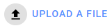 to upload front and back photos of the card, or Use Camera to take front and back photos of the card with your iPad or other mobile device (unavailable with Internet Explorer 11).
to upload front and back photos of the card, or Use Camera to take front and back photos of the card with your iPad or other mobile device (unavailable with Internet Explorer 11). - After a photo is uploaded, and buttons are available. Your photos are on the appointment or agreement, until you delete them.
When viewing a customer record, appointment, or agreement, insurance card photos, if present, are available to view; click or tap a photo to enlarge it.
Messages
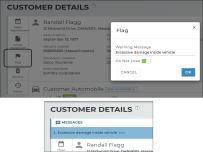
A section may be displayed at the top of a customer record, unit record, appointment, or agreement, if any warning messages have been attached to a customer, or if any unit alerts are present. See "Unit Availability & Alerts" for more information.
You can attach a warning message to a customer record via the Flag button on the side panel of a customer record. When flagging a customer, you can prevent agreements from being opened for this customer using the Do Not Loan option.
Customer-related messages can only be edited or deleted from the customer record (an button is available next to the message.)
Phone Number
When adding a new customer record, this field is required.
Customer’s phone number (mobile, home, or work). Phone numbers must be 10 characters and must begin with the digits 2 through 9. The country prefix (example: +1 for U.S.) is automatically updated based on the Country selection.
Click to add another phone number.
Rate Code
Rate Codes help differentiate between types of rates that your location offers for agreements. To set up Rate Codes, see "Rates, Charges, Fees & Taxes Setup"
Once you have rates set up for loaner or rental appointments and agreements, a Select Rate section is available for you to select a Rate Code and Model Group to apply a rate. The Rate Code list contains rate codes applicable to the selected Model Group; on rental agreements, an exposed "eye" icon is present next to Rate Codes that have been exposed within the Rental Rates Setup setting.
If your location only has a single Rate Code set up, it is selected, by default. See "Rates, Charges, Fees, and Taxes on Appointments & Agreements" for information on managing rates on appointments and agreements.
RCI Appointment Number
This field, for reference only, is only displayed at locations with Reynolds Integration, on appointments originating from the Reynolds and Reynolds DMS. On all other types of appointments, this will be blank, since it is not applicable. See "Reynolds and Reynolds Integration" for more information.
Appointments sent from the Reynolds and Reynolds DMS contain an RCI Appointment Number identifying the appointment in the DMS.
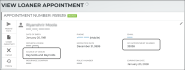
Hover to view the full-sized image.
Repair Order Status / RO Status
This field, for reference only, is only displayed at locations with Reynolds Integration, on appointments (and agreements) originating from the Reynolds and Reynolds DMS. See "Reynolds and Reynolds Integration" for more information.
With TSD DEALER's integration with Reynolds and Reynolds, the DMS sends TSD DEALER customer repair orders (ROs) of various statuses: such as Open, Invoiced, Paid, Closed, or Void.
This status is displayed for reference on appointments and associated agreements originating from Reynolds and Reynolds, including on search results (labeled "RO Status" in both grid and list views).
Search results (list view):
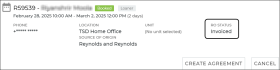
Hover to view the full-sized image.
Viewing an appointment or agreement:
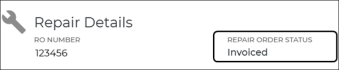
Hover to view the full-sized image.
Repair Order Number
A Repair Order number may be required on certain types of appointments or when opening or closing certain types of agreements, based on the Require Repair Order Number management setting.
In the Repair Details section of appointments and agreements, you can enter a Repair Order (RO) number to track repairs on the customer's vehicle.
Save Credit Card to Customer Profile
This option is only displayed for locations with Credit Card Processing integration, for employee roles with the Allow Save Credit Card to Customer Profile permission.
For locations with Credit Card Processing, select the Save Credit Card to Customer Profile option after adding a credit card if you want the card to be on file for future appointments and agreements opened for the customer. See "Capture a Credit Card" for more information.
Service Advisor
A Service Advisor is the employee responsible for assisting the customer during his or her visit.
On an employee record: The Service Advisor check box on an employee record includes the employee in Service Advisor lists on appointments and agreements.
On an agreement: On an agreement (excluding Test Drive), the list of Service Advisors is available to select an employee; the list includes all employees with the Service Advisor check box selected in the employee record. On new appointments and agreements, the selected Service Advisor, by default, is the employee currently logged into the application, as long as the employee is designated as a Service Advisor in his or her employee record.
Source of Origin
This field is only displayed for locations using a Web Scheduler integration.
The Source of Origin on an appointment refers to the original source of the booking, if different than an appointment directly created in TSD DEALER.
For example, if your location uses a Web Scheduler integration, this would be the partner through which the appointment was sent to TSD DEALER (e.g., Clutch, RedCap, DFX, etc.).
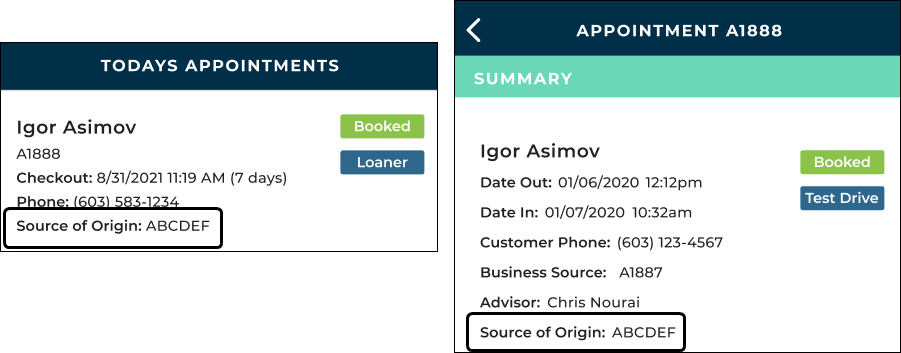
Status search filters
Status search filter check boxes are available on the left panel of the hubs for you to narrow search results by status. See "Agreement Statuses", "Appointment Statuses", and "Fleet Statuses" for more information on the available filters and statuses.
© 2025 TSD Rental, LLC
